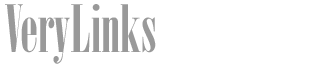- 1). Power on your computer, and then right-click on any empty section of your desktop screen. Select "Properties" from the drop-down menu.
- 2). Click on the "Screen Saver" tab in the "Display Properties" window. Then click on the "Power" button in the lower right corner of the screen.
- 3). Select the "Power Schemes" tab in the "Power Options Properties" window. Click on the drop-down menu next to "System Standby." Select the "Never" option in the drop-down menu. Then click on the "OK" button to save these settings, and return to the "Display Properties" window.
- 4). Click on the "Screen Saver" tab, and then click on the "OK" button to close the "Display Properties" window.
- 1). Click on the "Start" icon in the lower left corner of the screen. Click on "Control Panel" in the right pane of the "Start" menu.
- 2). Click on the "System and Security" icon in the "Control Panel" window. Then click on "Power Options."
- 3). Select "Balanced" under "Power Plans." Then click on "Change Settings for the Plan."
- 4). Click on the drop-down menu next to "Put the computer to sleep." Select the "Never" option in the drop-down menu.
- 5). Click on the "Save Changes" button. Close the "Power Options" window.
Disabling Sleep Mode in XP
Disabling Sleep Mode in Windows 7
SHARE