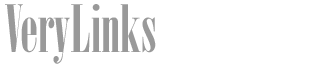- The simplest solution to address performance issues when you are using Skype is to restart your computer. This process will finish any software updates and installations that were not yet completed. If you are having trouble accessing the Windows Start menu because your screen is frozen, close programs through the Windows Task Manager. Press the "CTRL," "Alt" and "Del" keys on your keyboard simultaneously and select "Start Task Manager." Select Skype and click "End Task." If this doesn't free up the screen and you've exhausted other options, power off your computer manually by pressing the "Power" button.
- Skype may not work properly if there is a software conflict with your Microsoft Windows operating system. If your computer does not perform automatic updates and install Windows Service Packs, go to microsoft.com (see Resources) and check for updates. Restart your computer after updates are complete and use Skype again to determine whether this resolved the problem.
- Skype does not update itself automatically, and periodically new versions are released. Install the latest version of Skype to resolve any software conflicts that might be occurring within your system. To check what version you are using, open your Skype. Click the "Help" menu and select "About Skype." The pop-up screen will indicate what version you are using. Then see whether there is a newer version available at skype.com and, if so, download and install it (see Resources).
- Check to determine whether you are using the latest driver available for your webcam, whether it is built into your machine or is external. The driver is the software that runs your webcam. Sometimes, especially after other installations such as Windows updates, software conflicts can cause your computer to lock up or Skype to crash. Visit the webcam manufacturer's website and search for any driver updates.
- If you have manually made any changes to your computer's system settings and Skype began locking up or crashing after you did this, undo the changes you did. Return the settings to their default or recommended modes if you can't remember what you did.
- Your firewall must be properly configured for Skype to work. To adjust your firewall, log out of Skype and close the program. Open your firewall. If you use the Windows Firewall, find it on the Windows Control Panel under "System and Security." Configure the firewall so that it allows Skype through it and save your changes. This process varies slightly depending on what type of firewall you use.
Restart Your Computer
Update Windows
Install a Newer Version of Skype
Update Your Webcam Driver
Fix Your System Settings
Adjust Your Firewall
SHARE